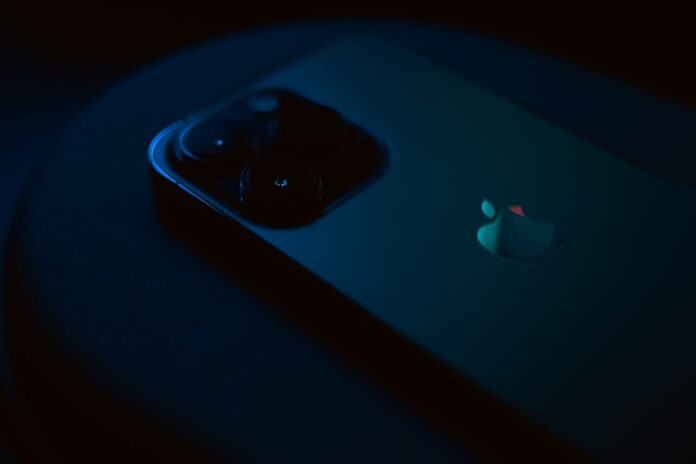Are you encountering difficulties with the back camera on your iPhone 14 Pro Max? It can be quite frustrating when you’re unable to capture important moments. However, fret not, as there are several steps you can take to troubleshoot and potentially resolve this problem on your own before seeking professional assistance or considering a replacement.
1. Restart Your iPhone
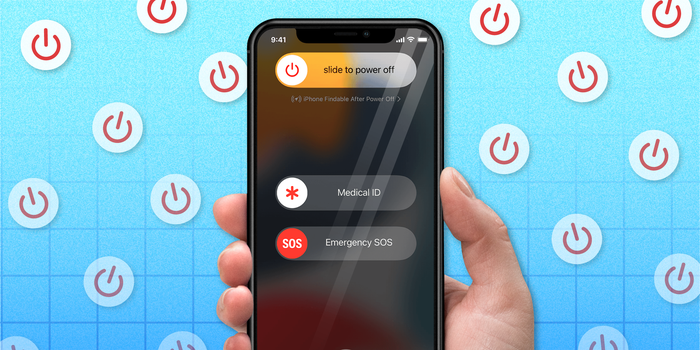
Begin by restarting your iPhone. Sometimes, a simple reboot can resolve minor software glitches that may be affecting your camera. Hold down the power button until the slider appears, then slide it to power off your device. Wait a few moments before turning it back on.
2. Check for Updates
Ensure that your iPhone’s operating system is up to date. Navigate to Settings > General > Software Update to see if there are any available updates. If updates are available, install them, as they often include bug fixes and improvements that could potentially address camera issues.
3. Clear Camera App Cache
Attempt to clear the cache for the Camera App. Head to Settings > Camera > Preserve Settings and toggle off “Camera Mode” and “Live Photo.” Next, restart your iPhone and re-enable these settings.
4. Reset Camera Settings
Consider resetting your camera settings, as this can sometimes rectify configuration issues. Go to Settings > General > Reset > Reset All Settings. Keep in mind that this won’t delete your data but will reset all settings, including those for the camera.
5. Check for Physical Damage

Take a close look at your iPhone for any signs of physical damage, such as cracks or water damage, which could be affecting the camera’s functionality. If you observe any damage, it’s advisable to contact Apple Support for further assistance.
6. Update or Reinstall Camera App
If the camera app itself is malfunctioning, try updating it through the App Store. If an update isn’t available or doesn’t resolve the issue, consider deleting the app and then reinstalling it.
7. Perform a Factory Reset
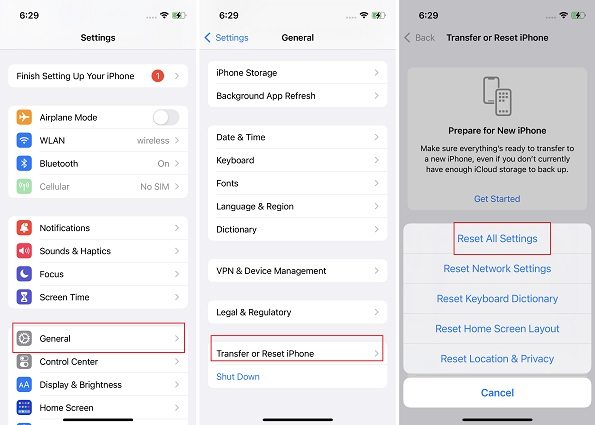
As a last resort, you can perform a factory reset on your iPhone. However, make sure to back up your data beforehand, as this process will erase all content and settings on your device. Navigate to Settings > General > Reset > Erase All Content and Settings.
8. Contact Apple Support
If none of the aforementioned steps prove successful, it’s possible that there’s a hardware problem with your iPhone’s camera. In such cases, it’s advisable to contact Apple Support or visit an authorized service provider for further assistance and potential repair or replacement options.
To contact Apple Support, you have several options:
- Apple Support Website: Visit Apple’s official support website at support.apple.com. Here, you can find troubleshooting guides, contact options, and chat support.
- Apple Support App: You can download the Apple Support app from the App Store. This app provides personalized support options for your Apple devices.
- Phone Support: You can call Apple Support directly. The phone number varies depending on your location. To find the correct number for your area, visit support apple.
- Live Chat: On the Apple Support website, you may have the option to engage in a live chat with a support representative. This feature is available for certain issues and during specific hours.
- Apple Store Appointment: If you prefer in-person support, you can schedule an appointment at an Apple Store Genius Bar. You can schedule appointments through the Apple Support website or the Apple Support app.
Choose the option that best suits your needs and preferences.
Conclusion
Dealing with a malfunctioning back camera on your iPhone 14 Pro Max can be frustrating, but there are steps you can take to troubleshoot and potentially resolve the issue. By following the suggestions outlined above, you may be able to get your camera working again and resume capturing those precious moments effortlessly.
Read Also: Apple Confirms WWDC 2024 Starting June 10th