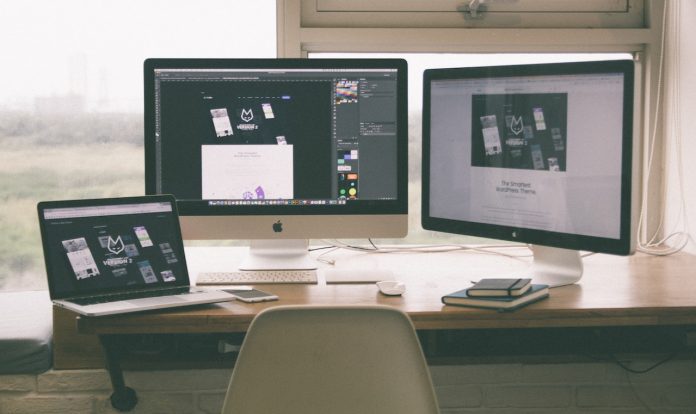Why Do We Use Dark Mode?
We use dark mode because it is easier on our eyes. The darker colors are less straining to look at for long periods of time. Additionally, the dark mode can help battery life on devices with OLED screens. The darker pixels require less power to display.
There are a few more reasons why we might choose to use dark mode when browsing the web or using apps on our devices. For one, it can help reduce eye strain, especially in low-light conditions. Dark mode can also make it easier to focus on the content on the screen and minimize distractions. Additionally, the dark mode can help conserve battery power on devices with OLED or AMOLED displays.
How to Set Your Mac Device on Dark Mode
If you’re looking for a way to make your Mac device look a bit more modern, you may want to consider setting it to dark mode. This setting can be found in the System Preferences, under the General tab. Once you’ve selected dark mode, all of your Mac’s menus and dialogues will appear in a dark grey color scheme. This can help reduce eye strain, and it also looks pretty cool.
Steps to Enable Dark Mode In Mac
If you’re using a Mac device, you can set it to dark mode by following these steps:
-
Open the “System Preferences” application
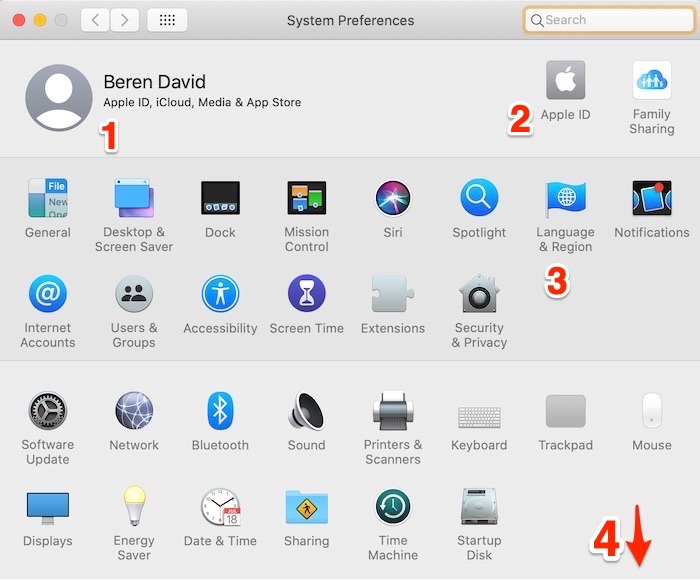
maketecheasier.com -
Click on the “General” preference
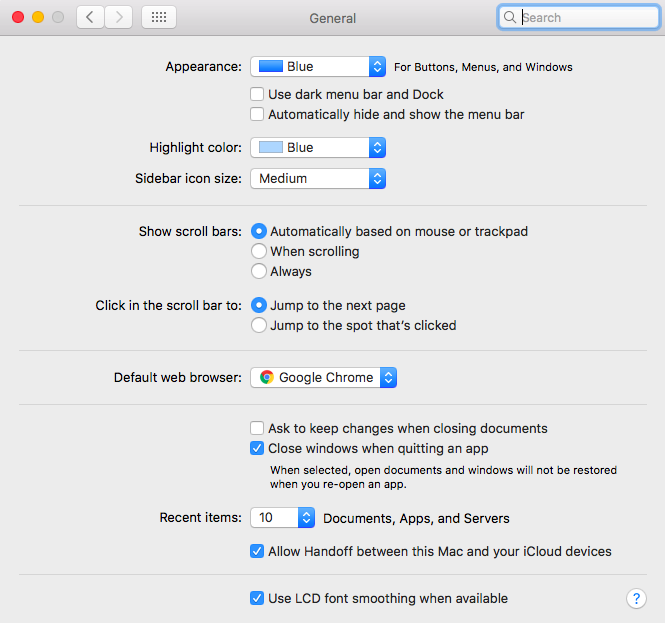
macpaw.com -
Select the “Dark” appearance option
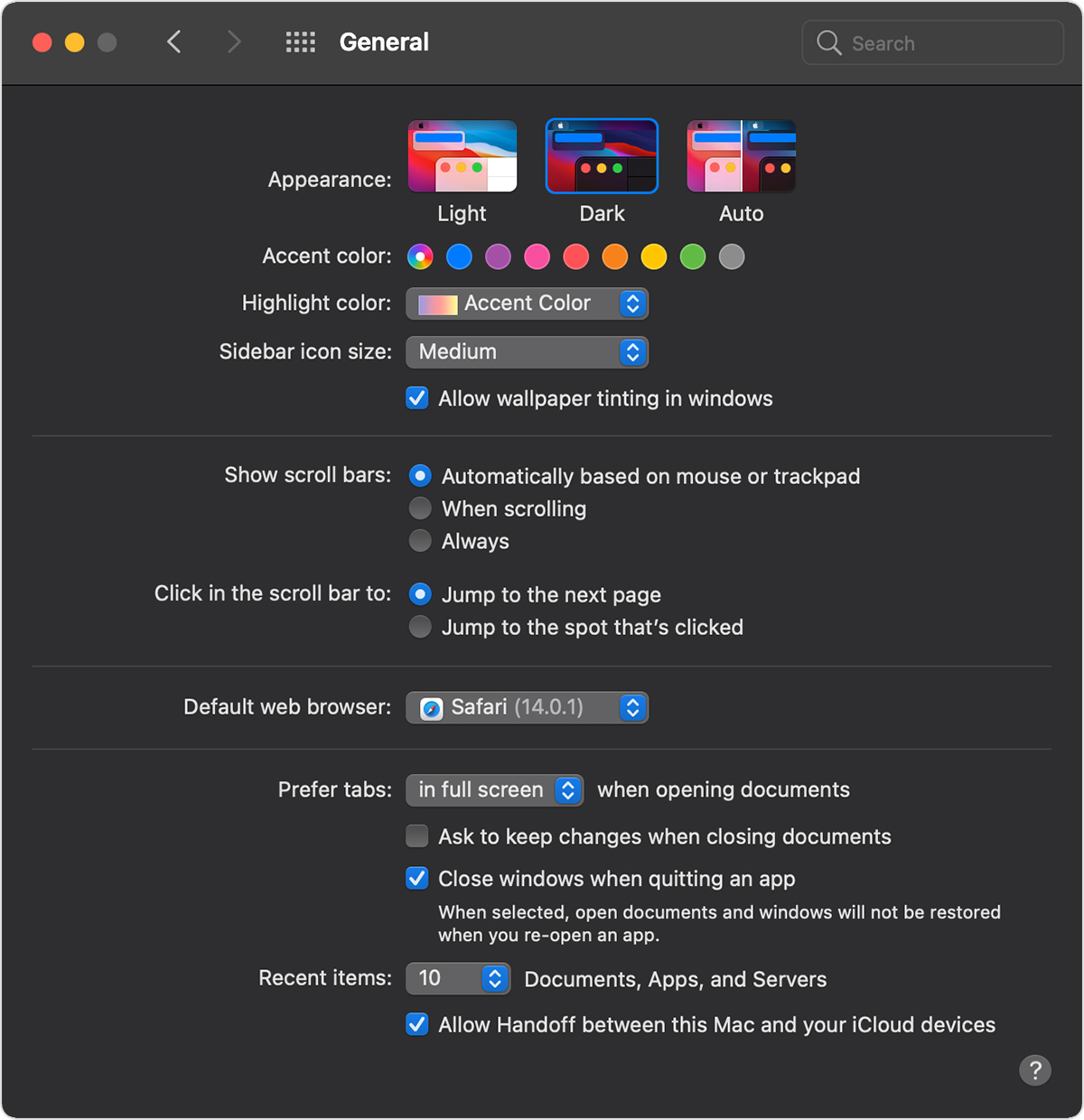
support.apple.com
Your Mac device will now be in dark mode.
Advantages of Dark Mode
One of the most talked-about features in Apple’s new macOS Mojave is Dark Mode. This long-awaited feature gives your Mac a dark color scheme, which can be easier on your eyes and help you focus on your work. In this article, we’ll take a look at the advantages of Dark Mode and how you can use it to improve your productivity.
There are a few advantages to using Dark Mode on your Mac. First, it can help reduce eye strain, especially if you work in a low-light environment. Second, it can make it easier to focus on your work, as the darker colors can help minimize distractions. Finally, Dark Mode can also help conserve battery life on your Mac, as the darker colors require less power to display.
If you’re interested in trying out Dark Mode, it’s easy to enable in macOS Mojave. Just go to the System Preferences and select “Dark” from the Appearance options. You can also enable Dark Mode from the Menu bar, by clicking on the Apple logo and selecting “System Preferences.” Give Dark Mode a try and see if it helps you focus on your work and be more productive.
Disadvantages of Dark Mode
There are a few disadvantages of using dark mode on your mac. One is that it can be harder to see some content on your screen, especially if you’re not used to it. Additionally, the dark mode can also put a strain on your eyes, especially if you’re using it for long periods of time. Finally, the dark mode can also make it more difficult to find certain files and folders on your computer, since they will blend in with the dark background.